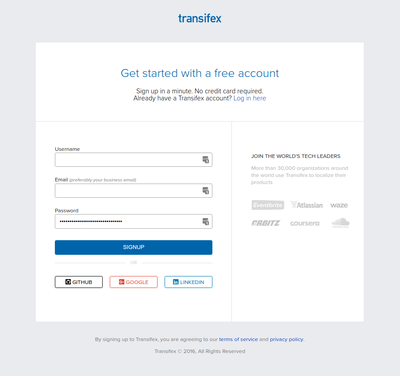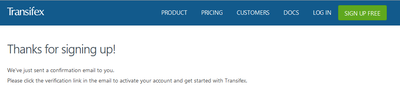Contribute translations
Main Page > Resources > Resources/Translation
Thank you for your interest in contributing user interface translations to the AtoM project! Your contributions help to make AtoM a multilingual application with a global reach.
In an effort to make the process of translating the AtoM interface more efficient, Artefactual Systems has started using Transifex, a web application to support dynamic publication of localization content from multiple sources. This means that more than one translator can contribute translated strings, making the process faster and easier, and enabling Artefactual Systems to publish translations more often. As well, everything is web-based using Transifex, meaning you can access your translation work via any web browser, instead of having to handle XLIFF files directly, as was the case with early versions of ICA-AtoM translations.
This page will introduce you to the AtoM Transifex project, so that you can sign up and begin contributing translations. When we package the next public release, we will include all translations submitted via Transifex in the release - so the entire community will benefit from your contributions.
Seealso
* Interested in contributing to our project documentation? We have a separate page for that! See: Contribute documentation
- Looking to contribute code to AtoM? See: Contribute code
- Check out our User Manual for information on how to translate content or interface elements locally (in your installation only) - see the Multilingual section.
You can see the AtoM project in Transifex here: https://www.transifex.com/projects/p/atom/
Sign up for an account with Transifex
1. Navigate to https://www.transifex.com/signup/
2.Fill in all the required fields, click on “Create my Account” (note: by doing so you are agreeing with the TransifexTerms of Use). If you have an existing Google, GitHub, or LinkedIn account, you can use this to create your Transifex account.
3. You'll be sent shown a confirmation message, informing you that an email to activate your account has been sent to the address you provided during registration.
When you've received the email, click on the link to activate your account and begin configuring your profile and preferences.
Seealso
Transifex has its own help documentation - here's a help page on getting started: