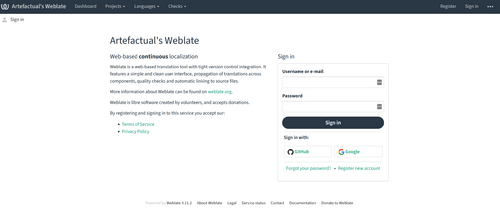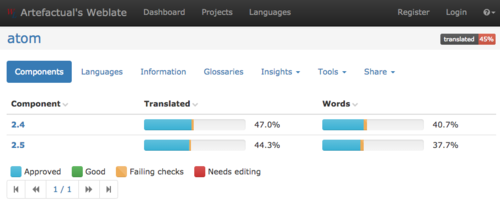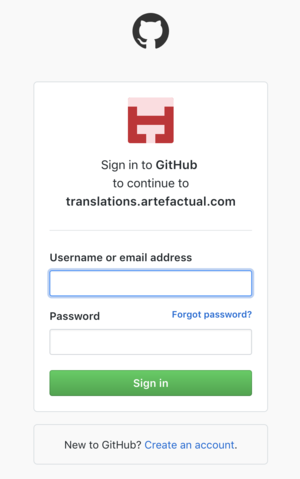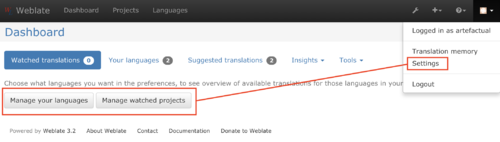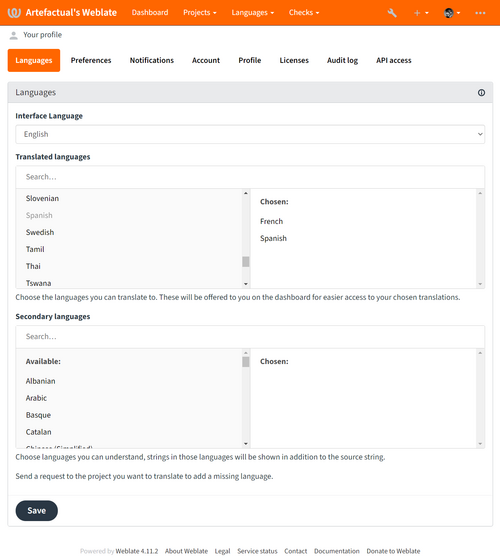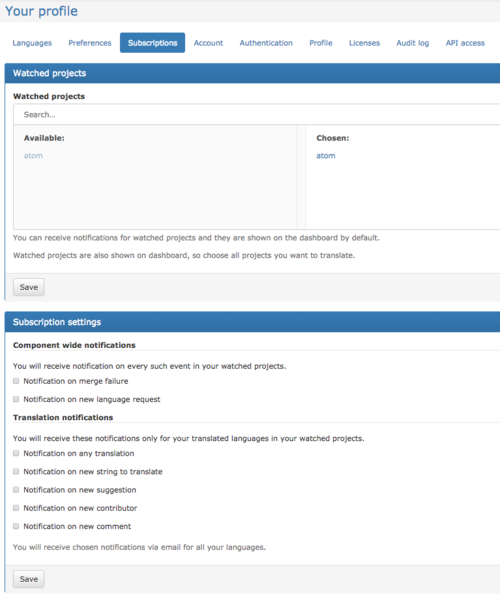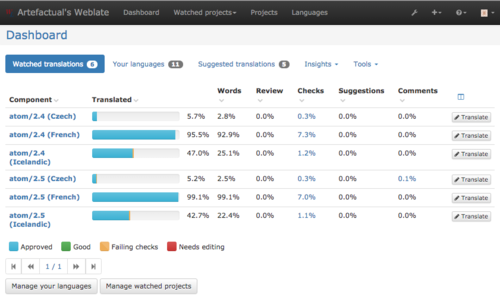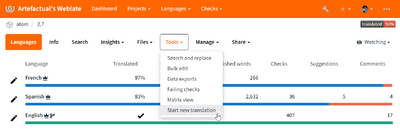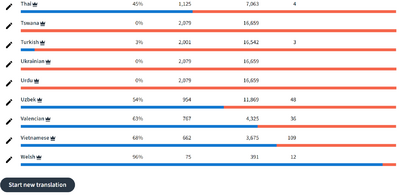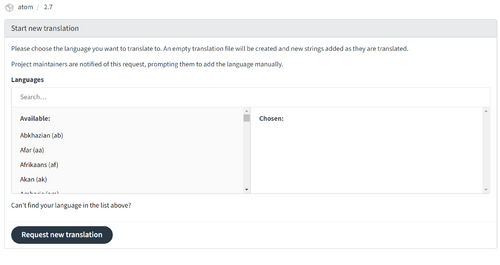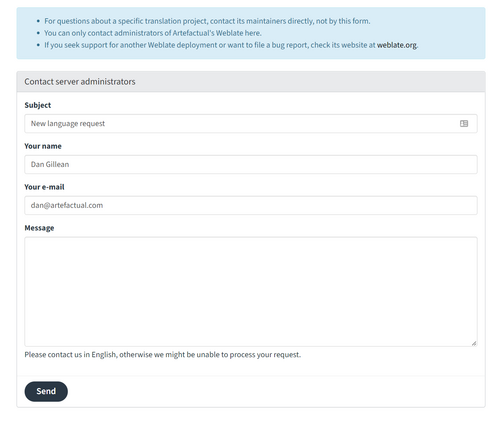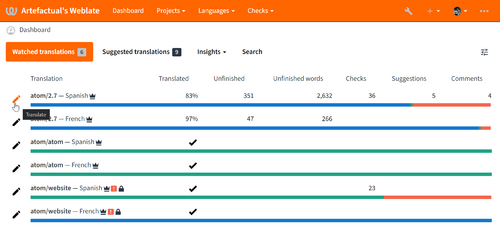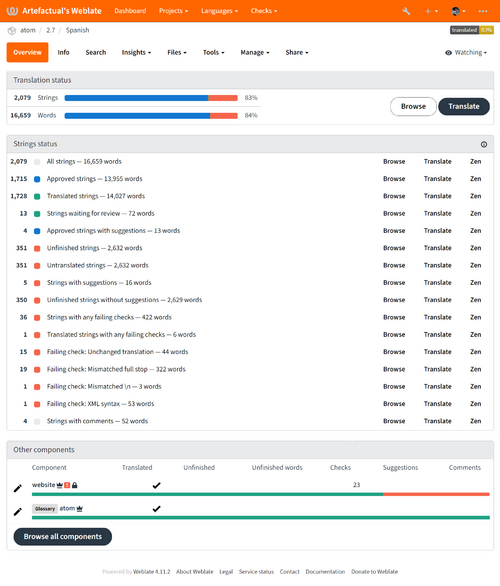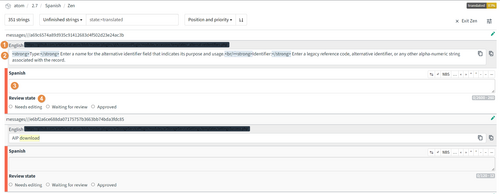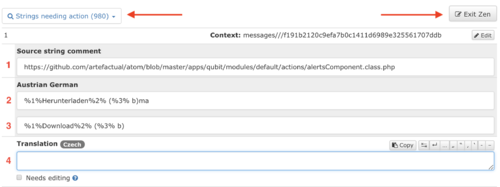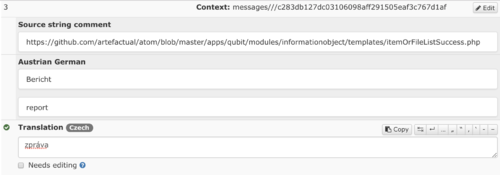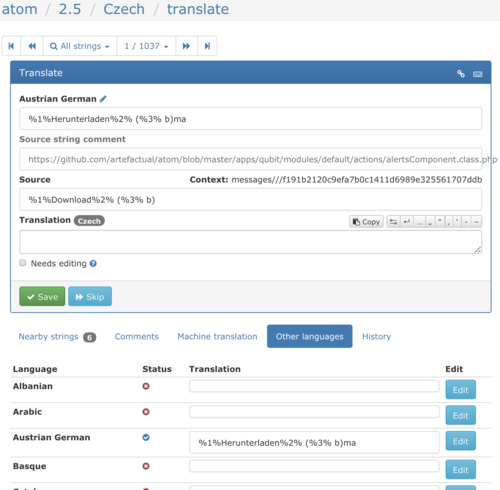Difference between revisions of "Workspace"
| Line 82: | Line 82: | ||
[[File:weblate-manage-settings.png|frameless|500px|center|Set your preferences]] | [[File:weblate-manage-settings.png|frameless|500px|center|Set your preferences]] | ||
| − | '''3.''' From the '''Language''' navigation tab, choose the languages you wish to translate and those you want to follow. Your primary languages are the languages you speak fluently and wish to translate. They will show up on your dashboard as "Watched languages" when you log in or navigate to the dashboard. Secondary languages are languages whose translations you want to follow. Strings that have been translated in these languages will appear on the translation page (see [[#Begin translating]]). When you have made your selections, click | + | '''3.''' From the '''Language''' navigation tab, choose the languages you wish to translate and those you want to follow. Your primary languages are the languages you speak fluently and wish to translate. They will show up on your dashboard as "Watched languages" when you log in or navigate to the dashboard. Secondary languages are languages whose translations you want to follow. Strings that have been translated in these languages will appear on the translation page (see [[#Begin translating]]). When you have made your selections, click <code>Save</code>. You can change these settings at any time but clicking on the language links to add or delete from the primary and secondary language choices. |
[[File:weblate-language-tab.png|frameless|500px|center|Language tab]] | [[File:weblate-language-tab.png|frameless|500px|center|Language tab]] | ||
| − | ''''4.'''' From the '''Subscription''' tab, you can choose translation project(s) you wish to follow and click ' | + | ''''4.'''' From the '''Subscription''' tab, you can choose translation project(s) you wish to follow and click '<code>Save</code>. Currently Artefactual has only one translation project - '''atom''' - and this will be selected by default. Scroll down the page to select notifications you want to receive about the project(s) you have subscribed to. Save your selections. |
[[File:weblate-subscription-tab.png|frameless|500px|center|Subscription tab]] | [[File:weblate-subscription-tab.png|frameless|500px|center|Subscription tab]] | ||
| Line 105: | Line 105: | ||
From the tools menu: | From the tools menu: | ||
| − | [[File:request-language-tools.png| | + | [[File:request-language-tools.png|frameless|400px|center|Request new language]] |
From the bottom of the page: | From the bottom of the page: | ||
| − | [[File:request-language.png| | + | [[File:request-language.png|frameless|400px|center|Request new language]] |
Select the language(s) you would like added to the project and click '''Request new translation'''. If the languages available still do not include one that you want to translate, click the link '''Can't find your language in the list above?'''. | Select the language(s) you would like added to the project and click '''Request new translation'''. If the languages available still do not include one that you want to translate, click the link '''Can't find your language in the list above?'''. | ||
| Line 114: | Line 114: | ||
[[File:request-language2.png|frameless|500px|center|Can't find language]] | [[File:request-language2.png|frameless|500px|center|Can't find language]] | ||
| − | Complete the form with as much detail as possible and click | + | Complete the form with as much detail as possible and click <code>Send</code>. Your request will be received by Artefactual. |
[[File:request-language3.png|frameless|500px|center|Language contact]] | [[File:request-language3.png|frameless|500px|center|Language contact]] | ||
Revision as of 17:33, 18 December 2018
Warning
Oops, you found us!
This is an internal workspace for Artefactual staff who are drafting new wiki content or major revisions to existing pages to test out their edits. Contents here are considered draft, unstable, and temporary.
Resources/Translation
Thank you for your interest in contributing user interface translations to the AtoM project! Your contributions help to further AtoM as a multilingual application with a global reach.
In our continuing efforts to make the process of translating the AtoM interface more efficient, Artefactual Systems has moved from its previous translation service, Transifex to Weblate, an open source web-based translation management system supporting continuous translation from multiple sources. More than one translator can contribute translated strings, making the process fast and easy, and enabling Artefactual Systems to publish translations more often. Everything is web-based using Weblate, meaning you can access your translation work via any web browser.
This page will introduce you to the AtoM Weblate translation project, so that you can log in and begin contributing translations. If you have contributed through Transifex in the past, you will notice that the log in process with Weblate is slightly different, but contributing translations continues to be easy and flexible.
Seealso
- Interested in contributing to our project documentation? We have a separate page for that! See:Contribute documentation
- Looking to contribute code to AtoM? See: Contribute code
- Check out our User Manual for information
on how to translate content or interface elements locally (in your installation only) - see the Multilingual section.
Contents
Browsing Artefactual translations
The AtoM project in Weblate lives here:
You can browse the project as an anonymous user without logging in, view available languages, and see what has and hasn't been translated. Click on the Browse button or the atom link to begin. There are currently two components for AtoM translations - 2.4.x and 2.5.x.
While anyone can browse and view translations, only logged in users can contribute and save translations, and are credited for every translation made. To contribute translations, keep reading below!
Log in to contribute to Artefactual translations
1. You do not need to set up an account with Weblate to begin translating for AtoM. Artefactual has configured authentication through GitHub. Navigate to https://translations.artefactual.com/ and click Login at the top right. Use your GitHub account to log in. If you don't have a GitHub account, you can set one up here.
Set your preferences
2. When you log in you will see the Dashboard, showing the components of available translation projects. Note that the language shown for translation is randomly generated on login before you have set your preferences. In the screenshot below, the language is Georgian.
You can set your preferences by clicking on "Manage languages", "Manage watched projects", or "Settings" and selecting your preferences in the navigation tabs.
3. From the Language navigation tab, choose the languages you wish to translate and those you want to follow. Your primary languages are the languages you speak fluently and wish to translate. They will show up on your dashboard as "Watched languages" when you log in or navigate to the dashboard. Secondary languages are languages whose translations you want to follow. Strings that have been translated in these languages will appear on the translation page (see #Begin translating). When you have made your selections, click Save. You can change these settings at any time but clicking on the language links to add or delete from the primary and secondary language choices.
'4.' From the Subscription tab, you can choose translation project(s) you wish to follow and click 'Save. Currently Artefactual has only one translation project - atom - and this will be selected by default. Scroll down the page to select notifications you want to receive about the project(s) you have subscribed to. Save your selections.
These settings can be changed or updated at any time.
Once you have chosen languages and subscriptions (projects), these will appear on your dashboard, showing the status of translation for each of your chosen languages and projects. You will also see a Watched projects dropdown list on the main navigation bar at the top of the page; all Artefactual translation projects are available from the Projects dropdown list, and all available languages from the Languages dropdown list.
In the screenshot below, the user has selected three primary languages - these will always be shown on the dashboard for the available components of watched projects (subscriptions) when that user logs in.
'5.' Don't see a language you would like to provide translations for? You can view a list of all languages supported in AtoM, with their corresponding language codes, here:
If you would like to translate in a language that is not currently available in our Weblate project, you can request that it be added. To start a request, click on the project component in which you plan to add translations. From the Tools menus select Start new translation or scroll to the bottom of the list of languages and click on Start new translation.
From the tools menu:
From the bottom of the page:
Select the language(s) you would like added to the project and click Request new translation. If the languages available still do not include one that you want to translate, click the link Can't find your language in the list above?.
Complete the form with as much detail as possible and click Send. Your request will be received by Artefactual.
Important
Please review the options available in the list prior to requesting a new language! In many cases, we have had requests for different locales (for example, requesting "fr_FR" for France French, instead of working in the existing "fr" French project), but AtoM does not always support these very well. If at all possible, please work within the existing projects, or try to select the most generic option, without locale codes. We'll work with you if there are no other options, of course - but if you can avoid using a specific locale, it will make merging and maintaining your translations in AtoM much easier!
6. Other preferences on how you want Weblate to be displayed are available from the Preference tab in the menu bar. See the Weblate documentation for details.
Seealso
Weblate has its own help documentation - here's a help page on getting started:
Begin translating
7. From your dashboard you can navigate to the translation screen in two ways.
Click on your choice of component and language in the Component column. This will take you to the Overview screen of the main translation page for that language. Here you will see links that can take you to the general translation screen or to filtered sets of strings for translation. Clicking on the Translate button or one of the filtered sets will take you to the translation screen.
The second way is to click on the Translate button to the right of the language you want to translate on your dashboard. This will take you directly to the translation screen.
7. Once you have reached the translation screen you will see a list of items needing translation. The default view is Zen mode. Each item shows (1) the source string (location in the Artefactual database), (2) translations in any languages you are watching, (3) the term to be translated, and (4) the edit area for your translation.
Note
You can switch from Zen mode to Full Editor mode by clicking Exit Zen. You can change the filter on strings for translation from the dropdown menu on the left..
Your translation will be saved automatically, and checked, once you move your cursor out of the translation field. If your translation passes the checks, a green checkmark will appear to the left of the translation. THIS NEEDS CONFIRMATION
If your translation fails any checks, a red "x" will appear. Scrolling over the "x" will highlight the syntax error.
You can work through the list of strings needing translation, choosing those you want to translate.
Note
Weblate runs a wide range of quality checks on each translation, including syntax, length, consistency, duplication and more, taking into account special rules for different languages. Read more about Weblate's quality checks here.
8. You can translate in any language, even those you have not set as primary or secondary. To do so, choose any of your primary languages from the dashboard, choose Translate or any preferred filtered set, and exit Zen mode. From Full Editor mode you can then enter your translation in the primary language, and by scrolling down to Other languages enter or edit translations for that same string in as many languages as you like by clicking Edit to the right of the translation field for each language. If you do not want to edit the string that is offered, click on Skip in the main translation box. Move to the next string by clicking the counter at the top of the screen.
Important
When you are entering translations in Zen mode, your entries will be saved automatically. When you are in Full editor mode, however, you need to save the translation in the primary language.
Note
Weblate supports keyboard shortcuts to make navigating through the site quicker and more efficient. You can see a complete list of shortcuts here.
BECOME A REVIEWER
9. Before translations are added to AtoM they must be approved by designated reviewers. Reviewers are community members who are willing the review and approve translations in languages in which they are proficient. Once a translation is approved it cannot be changed (except by an administrator). These approved and locked translations are then ready to be incorporated into the main AtoM site. This will be done periodically by Artefactual.
10. If you would like to be a reviewer, send an email to translate@artefactual.com and you will be granted reviewer privileges.
Thank you for helping us translate AtoM - it is through your participation that we can make AtoM a truly international application!
Got questions, or find something that's not covered here that you think would be helpful? Let us know via the AtoM User Forum, or send us an email at translate@artefactual.com.